Printing and online order
Printing Orders and Documents from Top Shelf Quilts
Made by Michael Pawlisz with Scribe
Printer-friendly version (hit CRTL+ PDF icon to open)
1. Go to the website module...
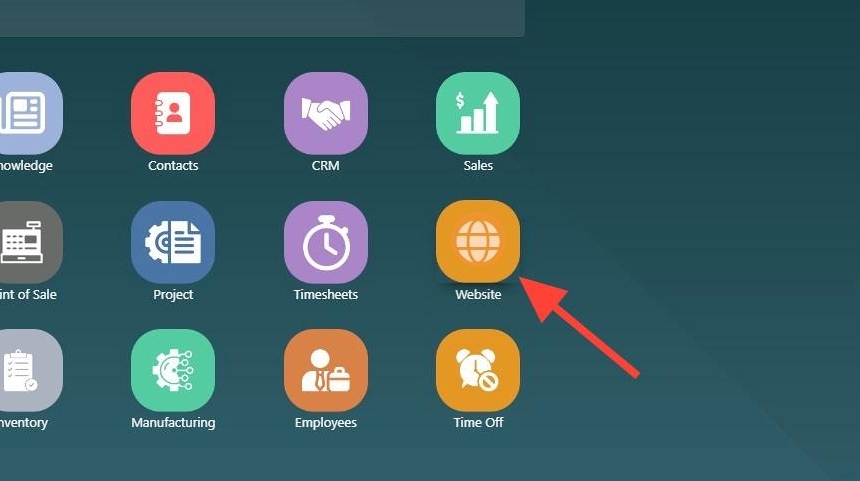
2. Click "eCommerce"
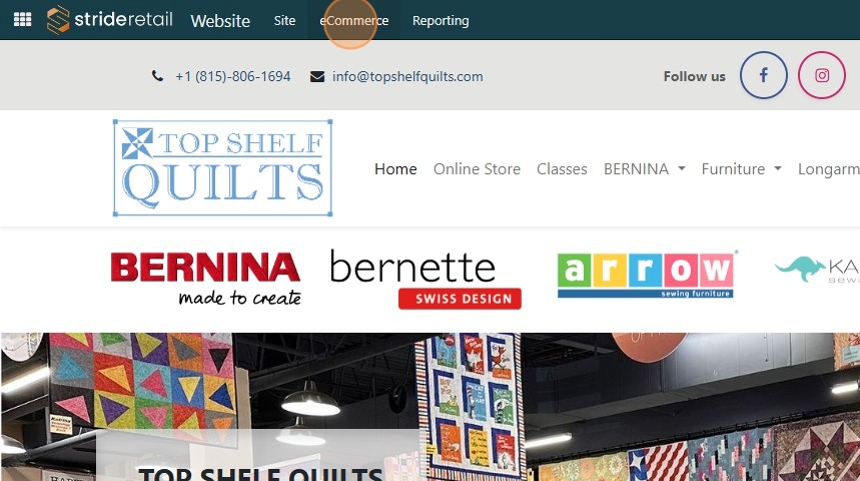
3. Click "Orders"
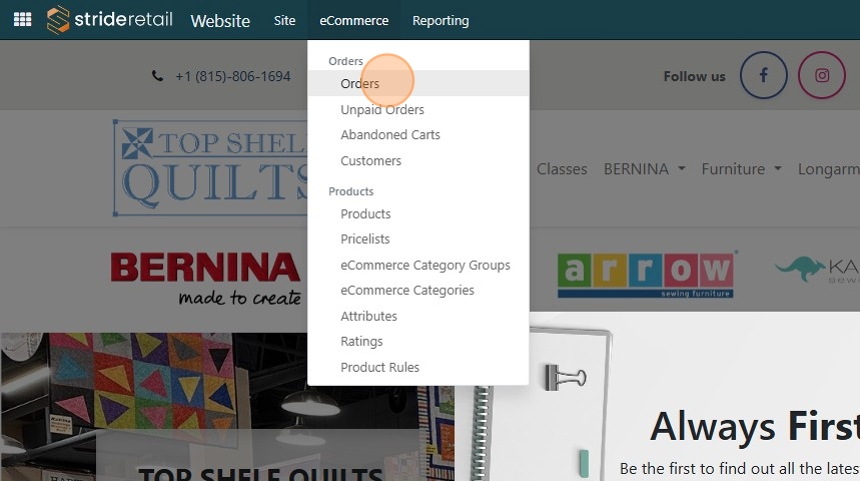
Printing documents for a class purchase
4. Find the order you are looking for. In this example, I am selecting the last order that came in, so it is at the top of the list. There is nothing to ship in this example since the person is just signing up for a class, but you can print the order so it is easier to write in the book.
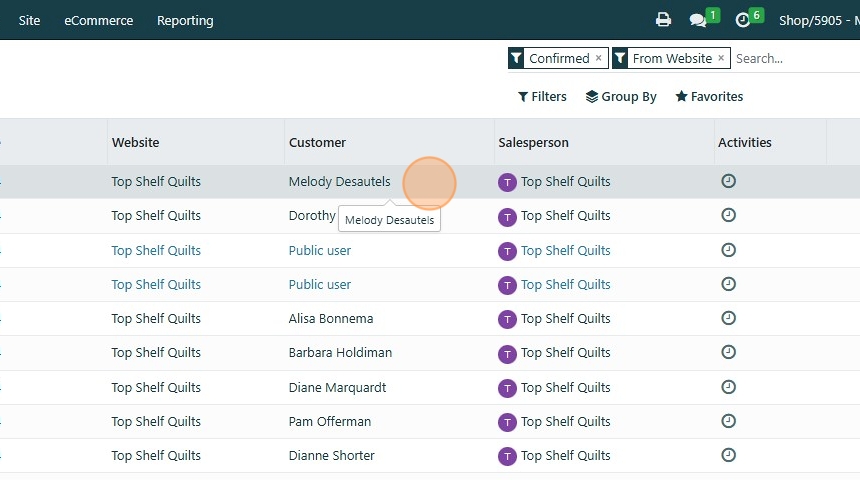
5. We are now looking at the online order, and to print a copy of the order, Click "Print"
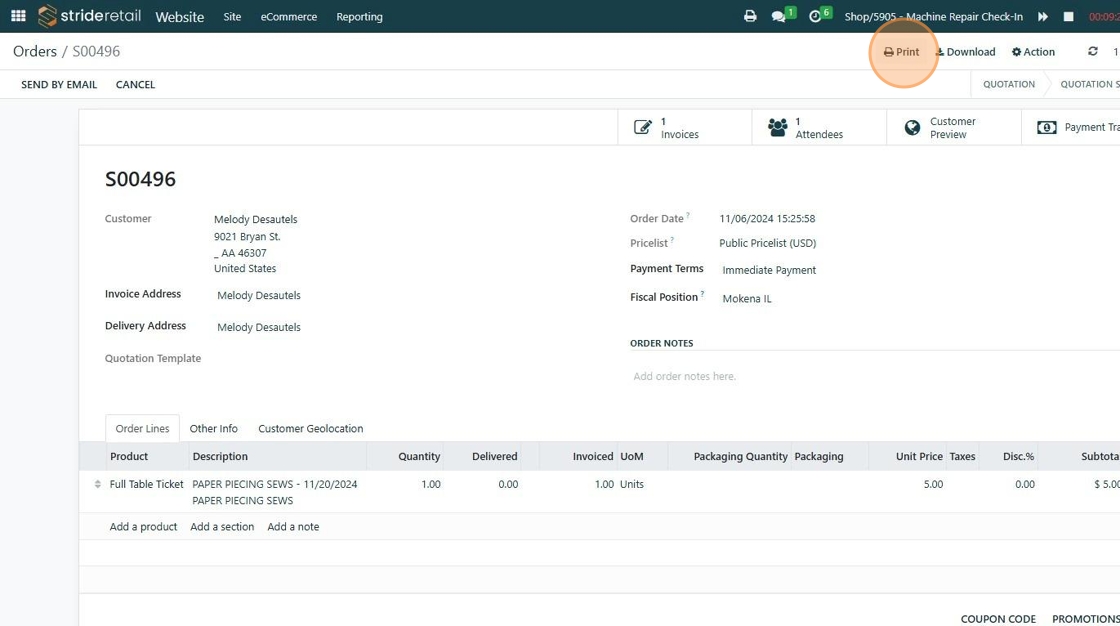
6. then Click "Quotation / Order"
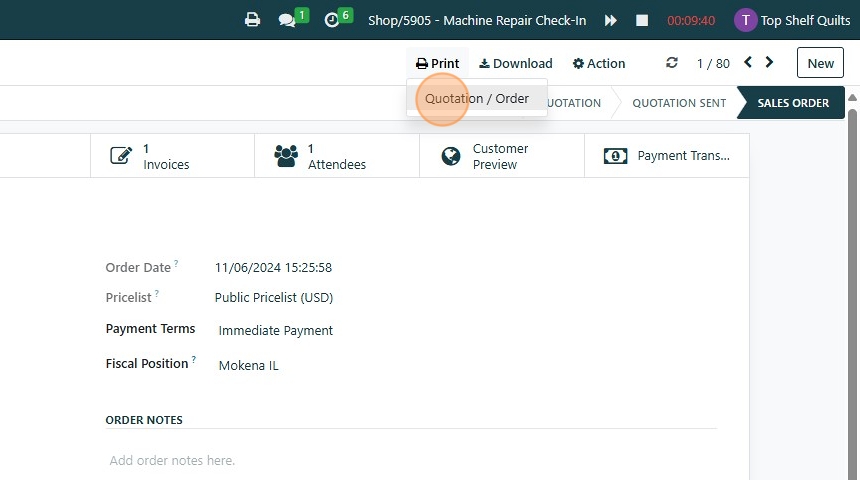
7. You should then see a box in the upper right corner showing that it is printing the document to the "Shop—Front Printer," which is the laser printer at the register.
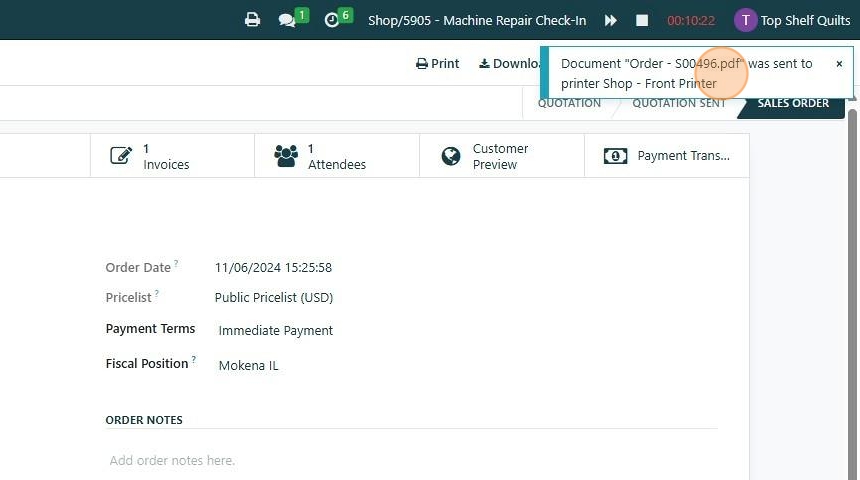
Printing documents for an order to ship products
8. From the orders screen, find the order you want to pick for shipping
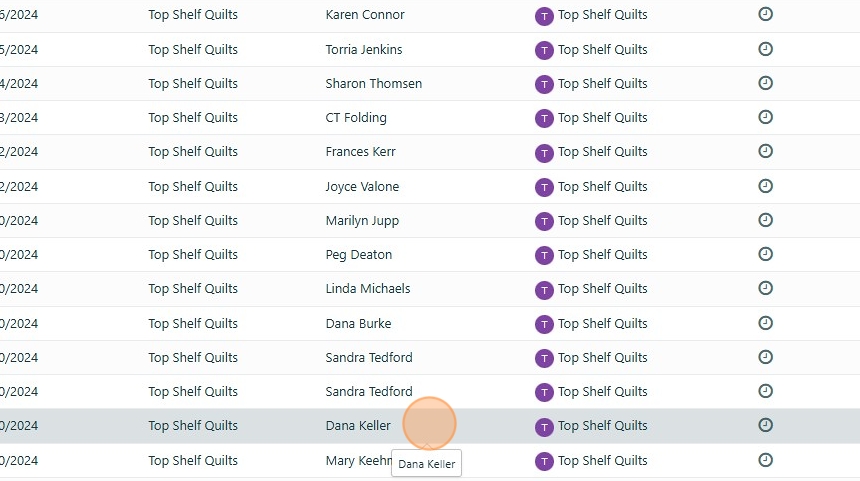
9. You will first print the sales order as a receipt for the customers package. Click "Print"
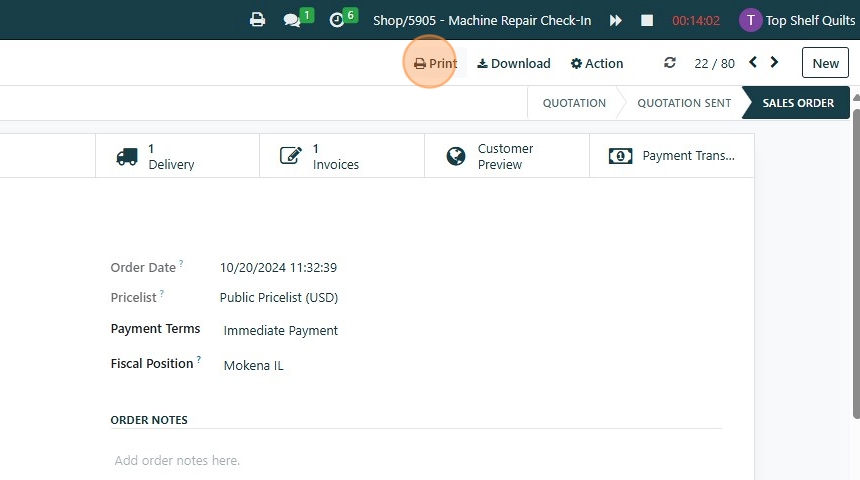
10. Click "Quotation / Order"
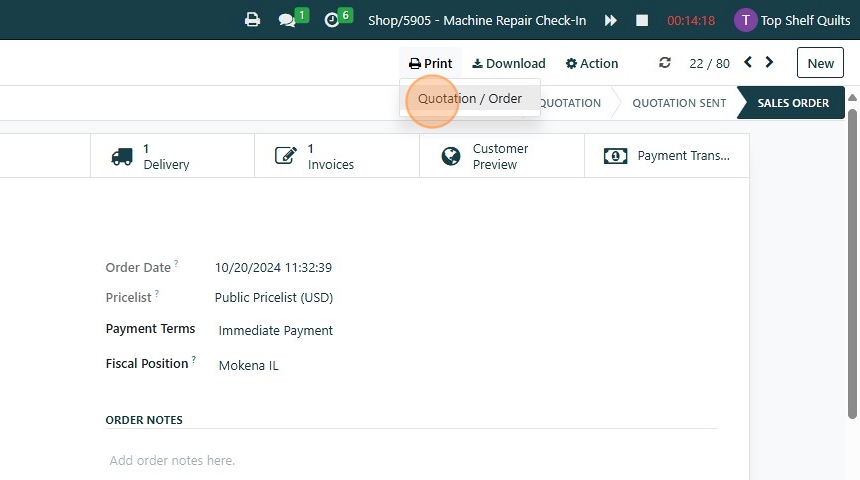
11. You should then see a box in the upper right corner showing you that it is printing the document to the "Shop - Front Printer" which is the laser printer at the register.
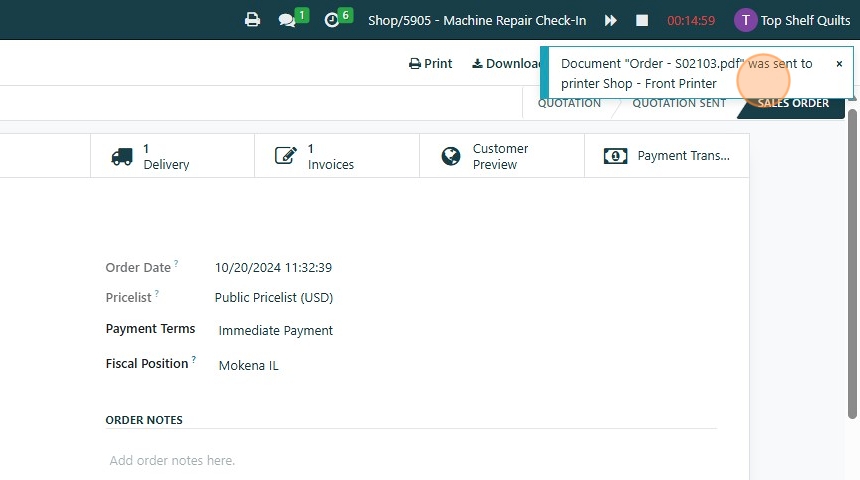
12. Now you will print the sheet for you to pick the products from inventory. Click "Delivery"
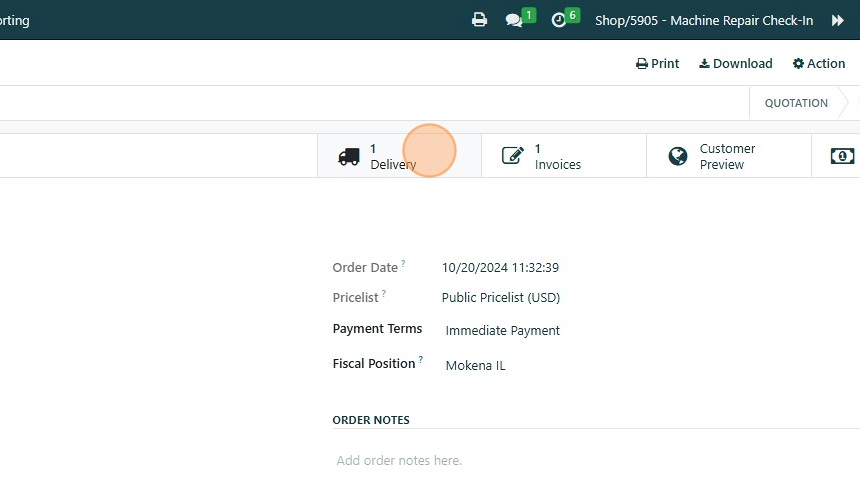
13. Click "Print"
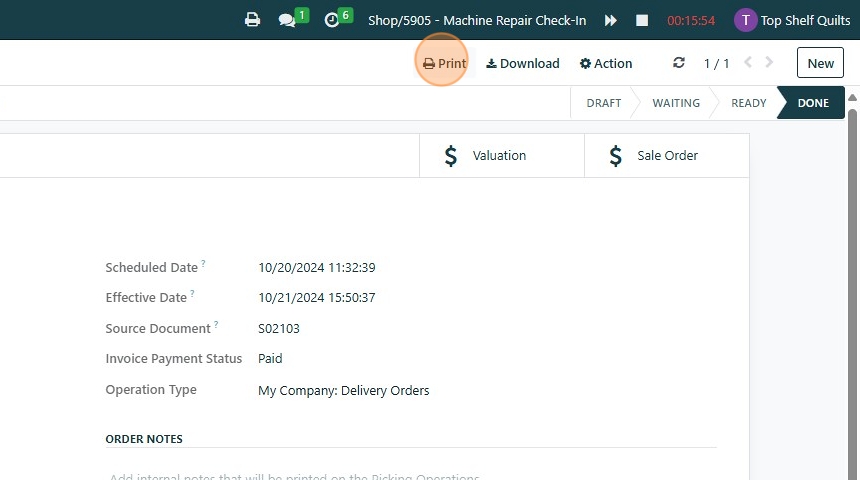
14. Click "Picking Operations"
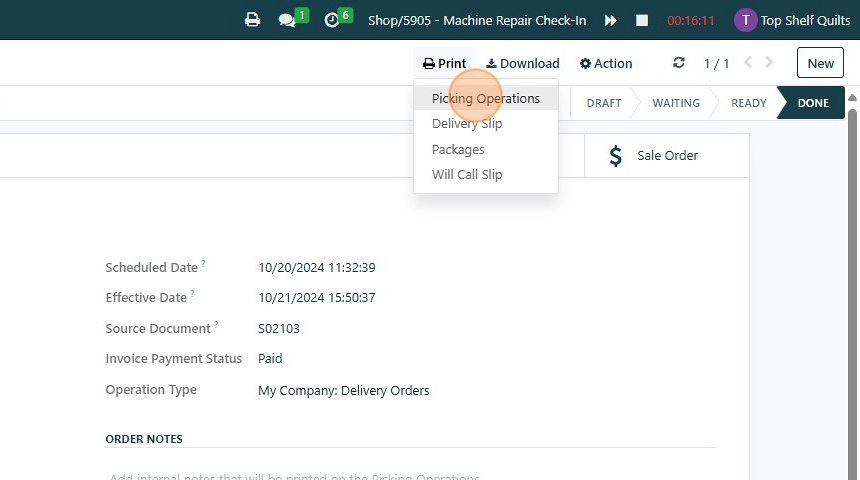
15. You should then see a box in the upper right corner showing you that it is printing the document to the "Shop - Front Printer" which is the laser printer at the register.
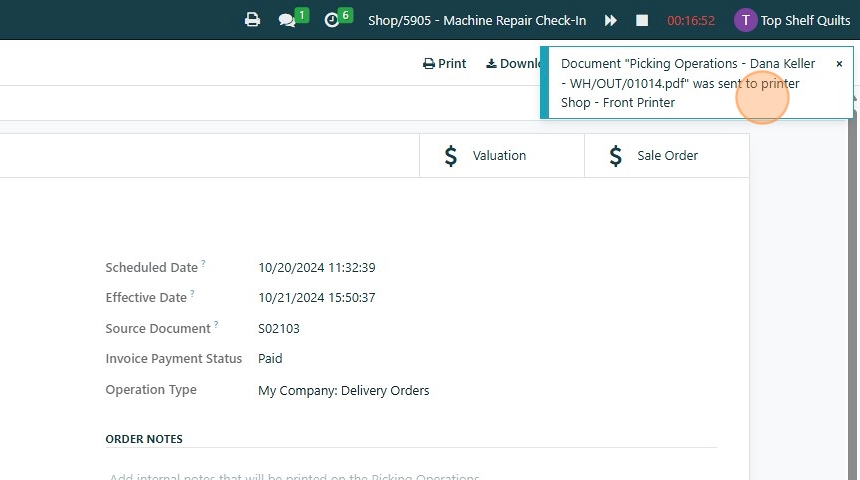
Made with Scribe