Processing a Failed Subscription
1. Click the Subscriptions Icon

2. Click on Failed Subscriptions.
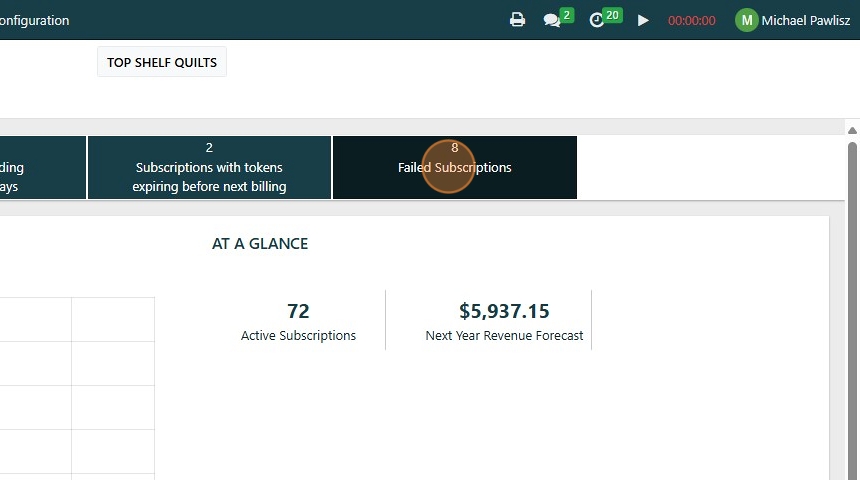
3. Click on the subscription you need to update and recharge.

4. Check the Payment Status, you are looking for the status of Not Paid.
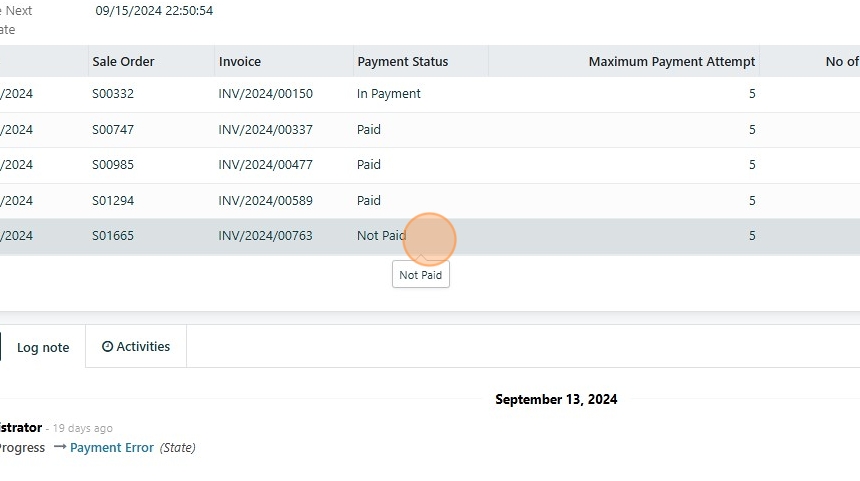
5. Click "CLOSE"
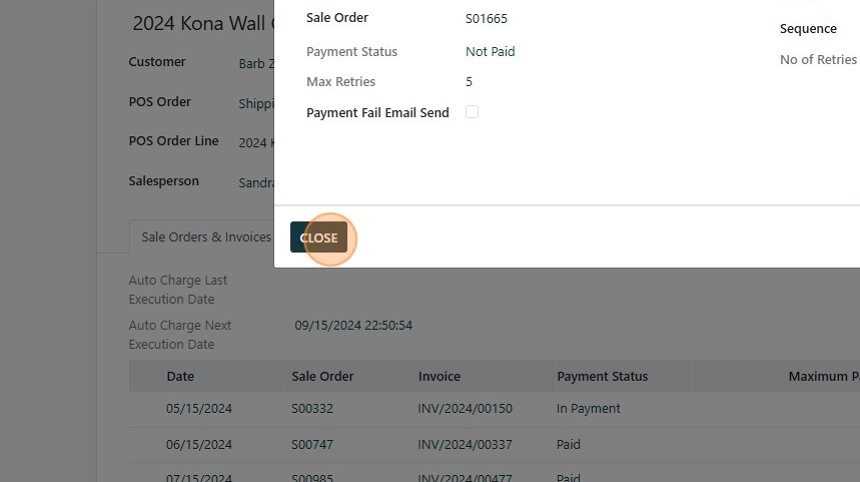
6. Click "View Invoice"
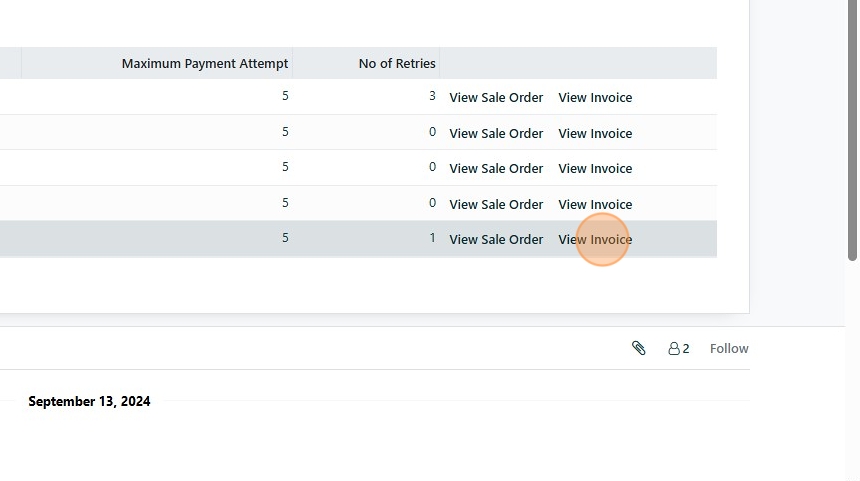
7. Click "Action"

8. Click "Stride Payment"
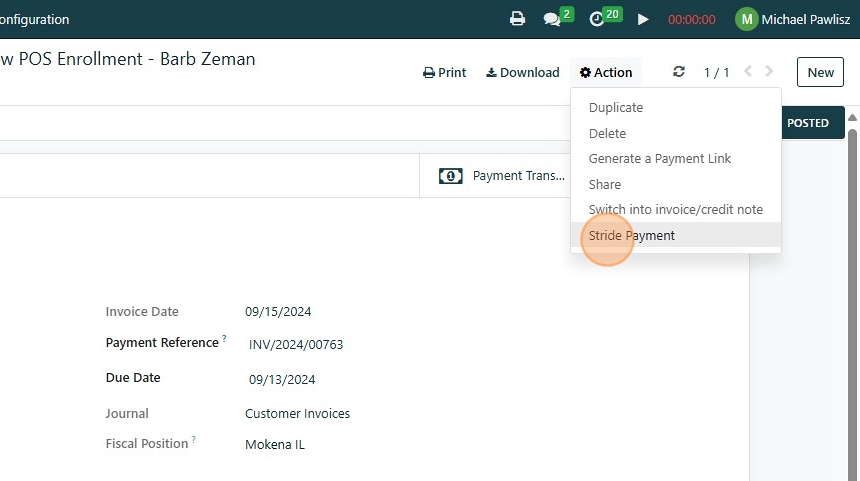
9. Click the "Saved payment token" field.
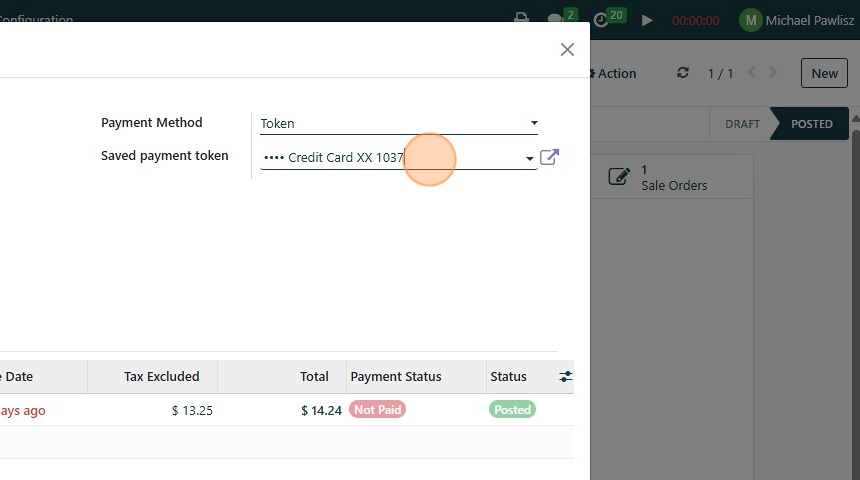
10. Click this button.
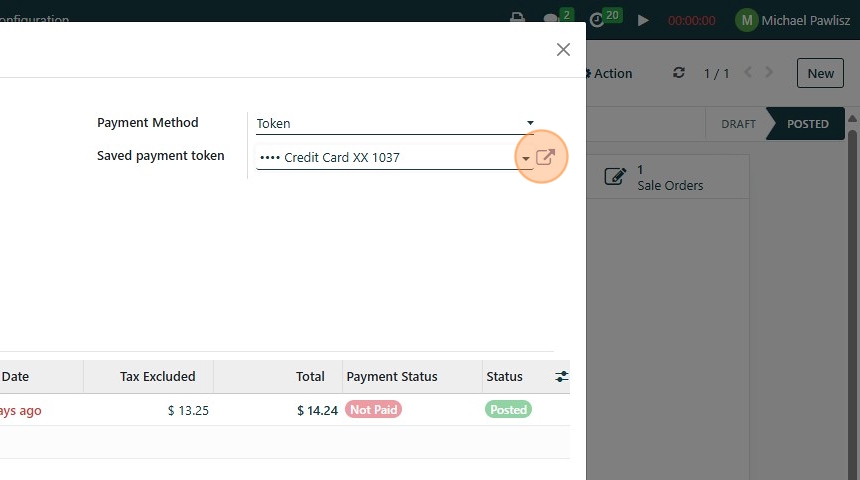
11. Click the "Payment Details" field.
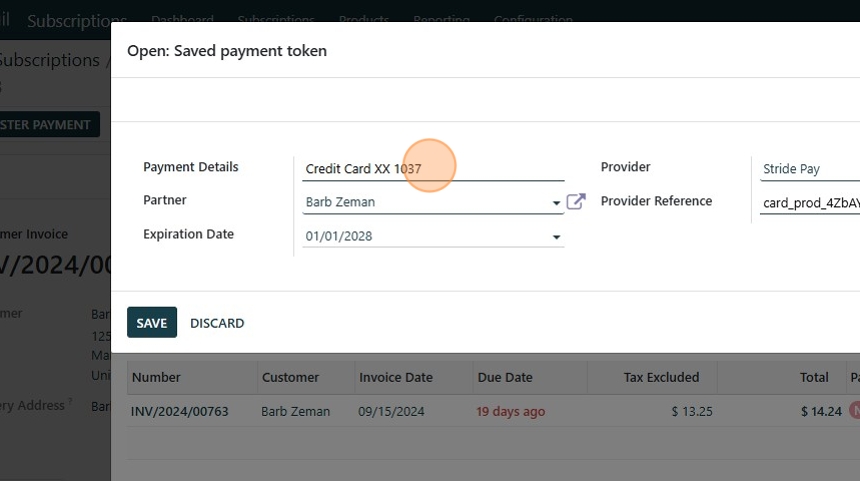
12. Type "-old"
13. Click "SAVE"
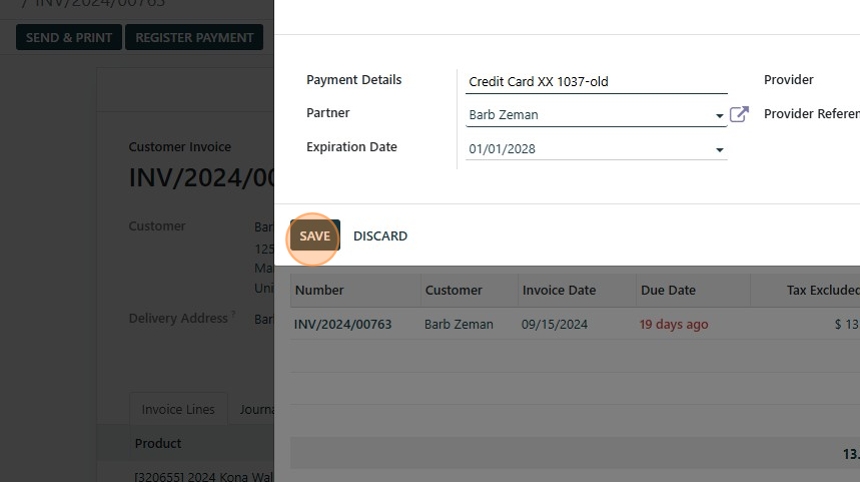
14. Select the "Credit Card" option.
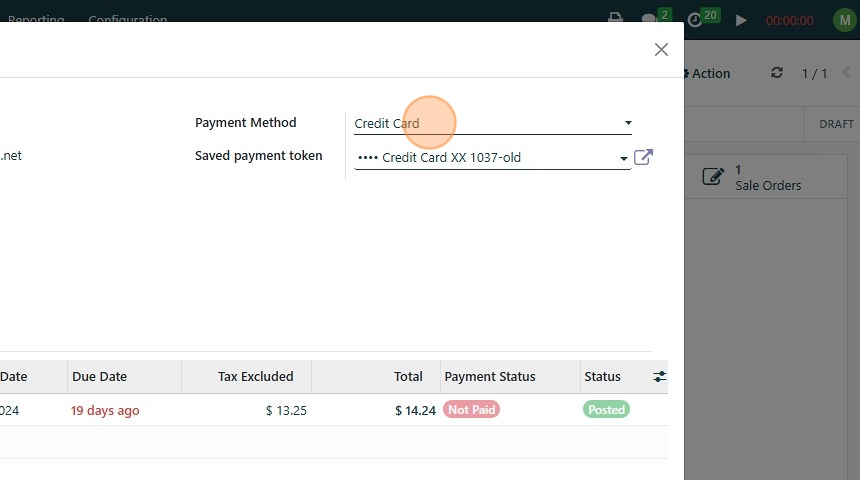
15. Click the "Payment Provider" field.
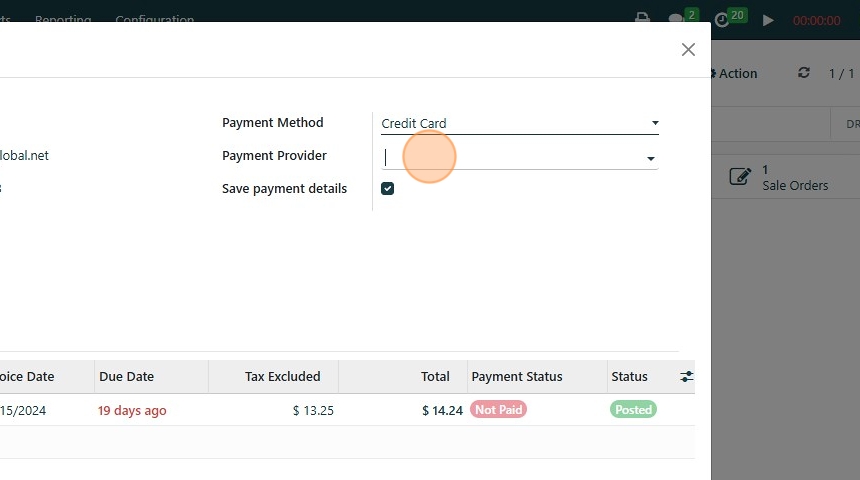
16. Click "Stride Pay"
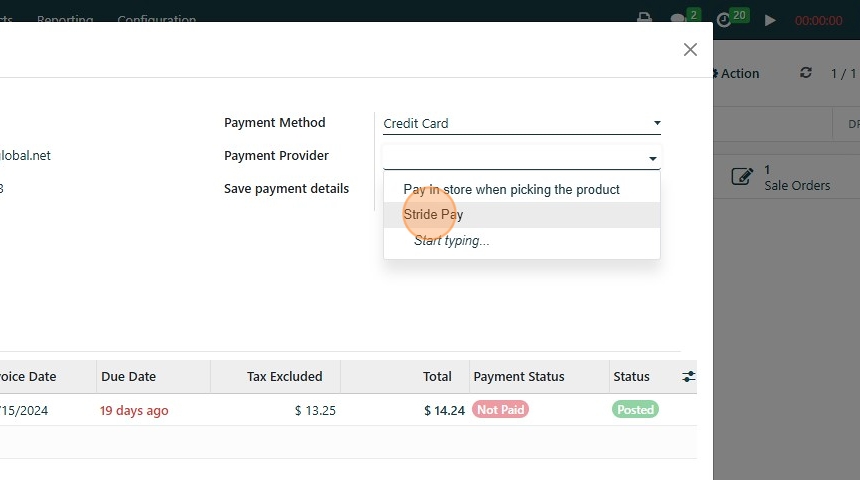
17. Make sure that Save payment detail is checked
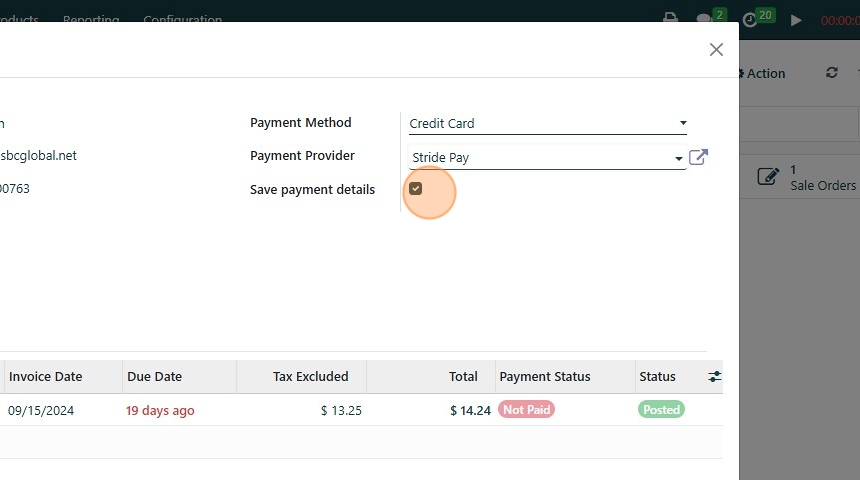
18. Click "PAY"
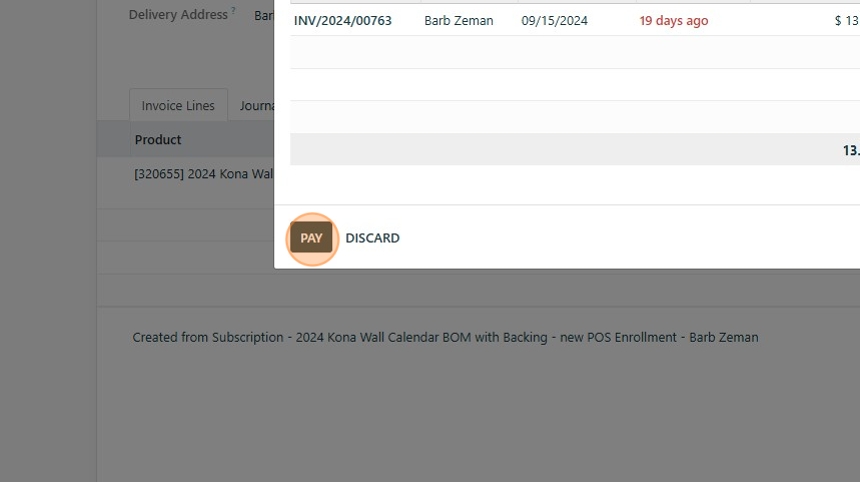
19. Click the "Card number" field.
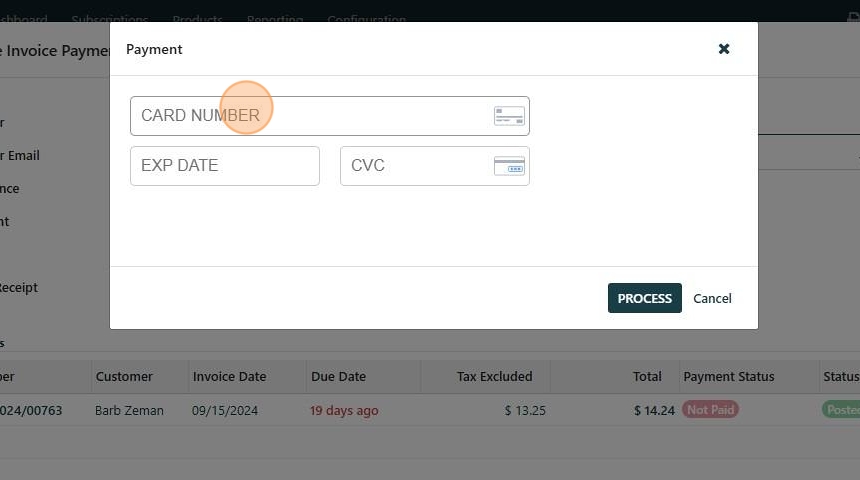
20. Type in the credit card number
21. Click the "Exp date" field.
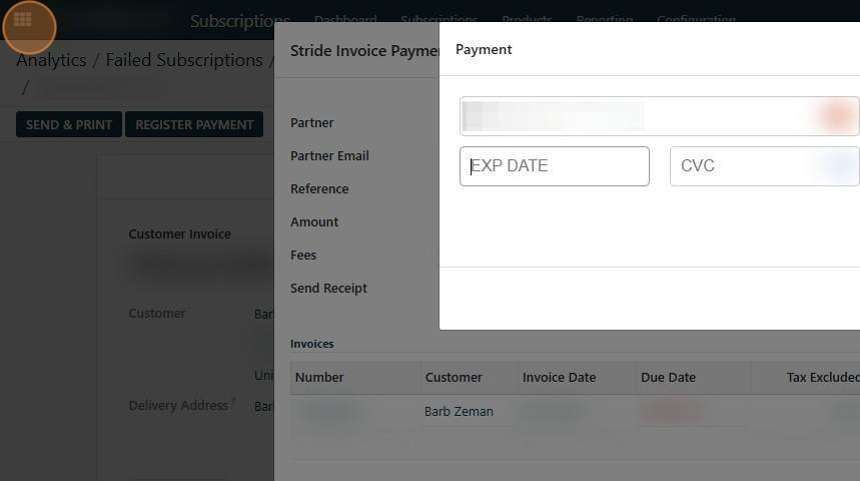
22. Type in the expiration date in the format mm/yy
23. Click the "CVC" field.
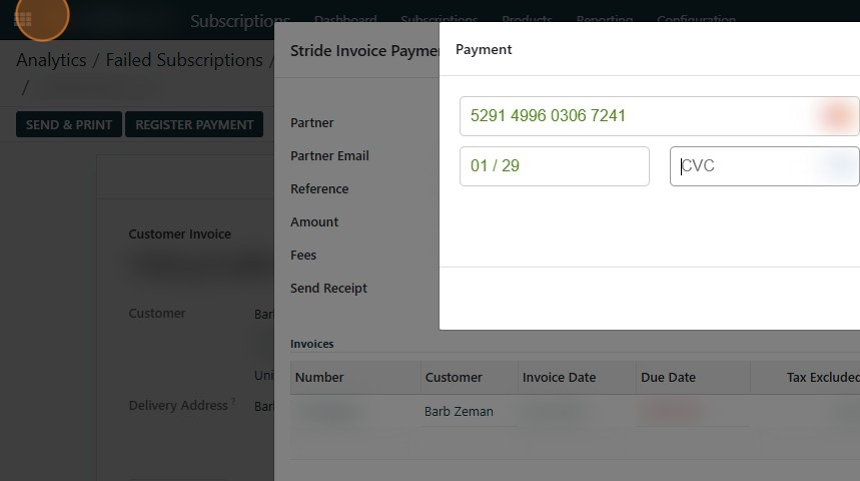
24. Type in the three digit code on the back of the card.
25. Click "PROCESS"
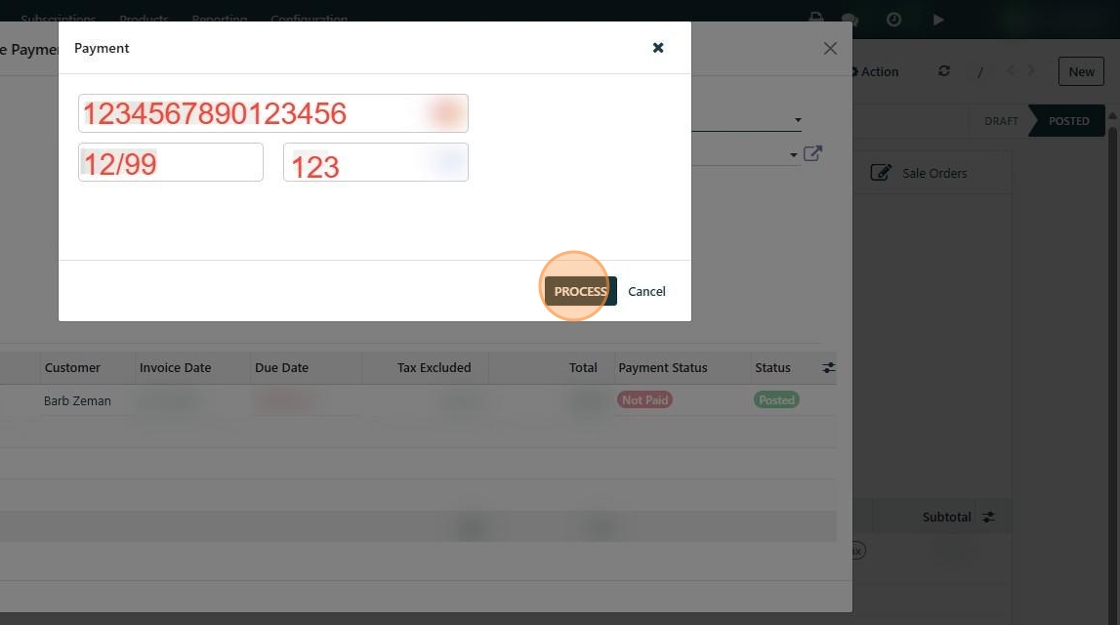
Made with Scribe